Netflix How to Remove Something Off of Continue Watching
Is your Netflix Home screen flooded with so many titles under Continue Watching? You can easily clean up the mess by getting rid of the titles you no longer watch. In this post, let's take a look at how to remove shows from Continue Watching on Netflix.
Let us see how to delete something from Continue Watching on Netflix using your computer, phone, or TV.
Content
- Remove a Show from Netflix Continue Watching on PC
- Delete Titles from Netflix Continue Watching on Mobile
- Delete Continue Watching on Netflix from Smart TV
- FAQ: Remove Netflix Continue Watching
Remove a Show from Netflix Continue Watching on PC
If you had started watching some TV shows/movies and left them in the middle, you can see those titles in the Continue Watching section on the Netflix home page. Though it helps you to quickly access the titles, sometimes you wish to get rid of a few titles as you are no longer interested. Let's see how to do that.
Open any browser on your computer, navigate to Netflix, and log in to your account.
Next, scroll down the cursor and go to the Continue Watching section. Then, move your cursor over the title that needs to be removed. From the list of icons displayed in the preview, click on the Remove from row (X) icon.
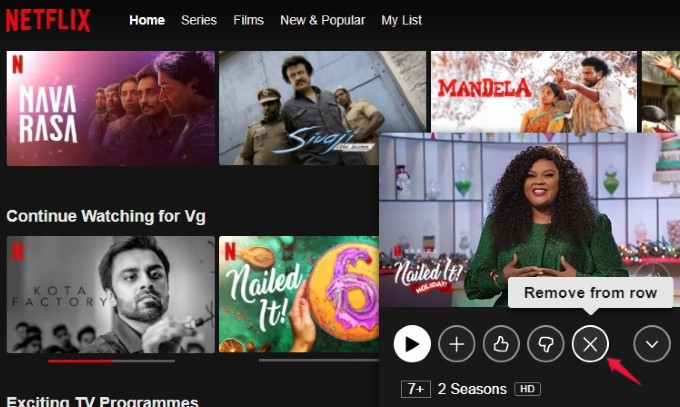
Here, you will be shown a confirmation screen that prompts you to select the reason for removing the title.
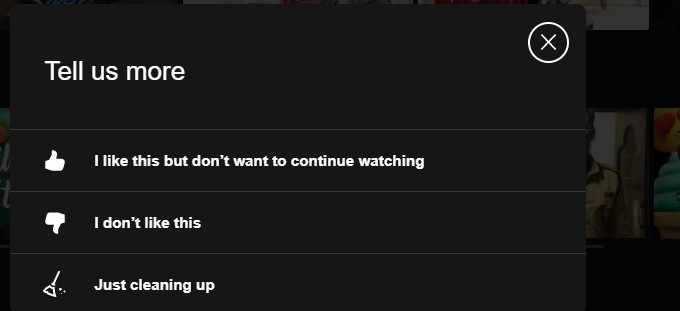
Go ahead and select any one of the three reasons shown. That's it. Now, the title has been successfully removed from the Continue Watching section and you will see a confirmation message for the same.
Related: A Complete Guide to Setup Parental Controls on Netflix to Restrict Content
Delete Titles from Netflix Continue Watching on Mobile
Do you stream Netflix movies or TV shows on your Android or iPhone? Well, you can quickly remove a title from Continue Watching using the Netflix app.
Launch the Netflix app on your smartphone and go to the Continue Watching section. Next, tap Menu (three-dot icon) on the title you want to remove.
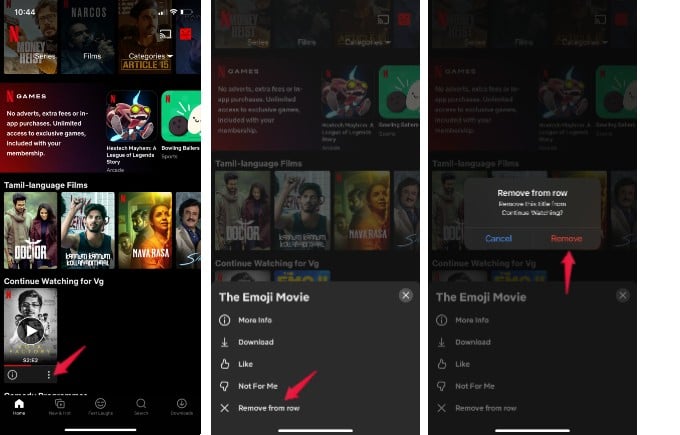
From the list of options, tap Remove from the row. Then, tap on Remove in the confirmation pop-up displayed.
Now, the title has been deleted from the Continue Watching on Netflix. Whenever you watch this particular movie or TV show, it will not show up in the Continue Watching section on Netflix.
Delete Continue Watching on Netflix from Smart TV
Are you someone who watches Netflix on a bigger screen? Since TV will generally be shared with other members in the house, you can hide some titles or get rid of them from Continue Watching on Netflix on your Android TV.
From the Netflix app on your TV, select the title that needs to be removed from Continue Watching. Then, play that title with the OK or select button on your TV remote.
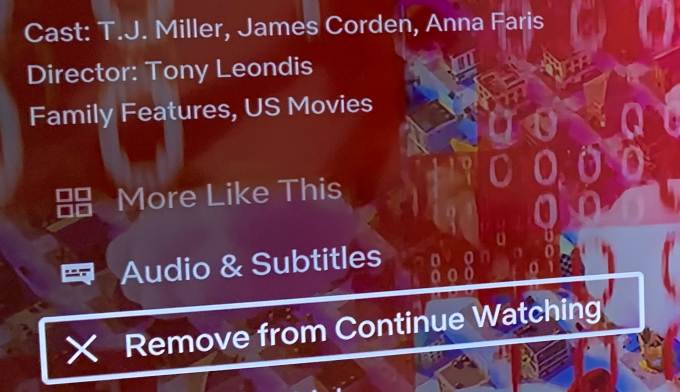
Here, you will see a description of the movie/TV show with multiple options. In that, select Remove from Continue Watching.
Related: Unlock Hidden Titles in Netflix with These Secret Codes
FAQ: Remove Netflix Continue Watching
What is Netflix continue watching?
Netflix lists the TV shows and movies you left in the middle under the "Continue Watching" section. This helps you easily start from the remaining episodes of a series without having any confusion. You can keep track of all the TV shows and movies you binge-watch with Netflix Continue Watching.
How do you get rid of continue watching on Netflix?
You can get rid of movies and shows from Netflix Continue Watching by clicking the X icon next to it. You can then select the "Remove from Row" option to hide the show from Continue Watching on Netflix.
Can you turn on continue watching on Netflix?
Continue Watching on Netflix is turned on by default for your Netflix account. If you removed any series from the Continue Watching section, you will not see it in the row anymore.
How long does Netflix keep continue watching?
Once you delete something from Netflix continue watching, it will take up to 24 hours to remove the show from the list. Also, it removes movies and shows automatically once you finish watching. But they will get added back if you start watching over again.
Why is my continue watching on Netflix not updating?
Netflix usually adds a movie or TV show to the Continue Watching once you start playing it. However, if you ever removed a movie or show from the row, it will not show up in the same place again.
It doesn't matter from which device you remove the title from Continue Watching. The changes will be reflected in all other devices and you will no longer see unwanted titles on the Continue Watching row on Netflix.
Disclosure: Mashtips is supported by its audience. As an Amazon Associate I earn from qualifying purchases.
Source: https://mashtips.com/remove-shows-from-continue-watching-on-netflix/
0 Response to "Netflix How to Remove Something Off of Continue Watching"
Post a Comment